Do you see C:\PROGRA~1\COMMON~1\System\SysMenu.dll is missing error when Windows starts ?
Hello, it’s P&T IT BROTHER. It’s been a while since we uploaded our last blog post. Today, we are going to fix sysmenu.dll error at startup. Recently, we have noticed that this error keep popup at startup on one of our laptop with Windows 7. We did check the msconfig to disable this thing, but it wasn’t there. It looks like as we did deleted all the malware with Malwarebytes program, it missed some registry keys to delete. We had to find a different way to fix it.
How to fix this sysmenu.dll error ?
We couldn’t fix it in our ways, but we recently found out that there is an easy way to resolve the problem. We are going to use a program called “Autoruns” This helps you to browse all the starting programs and registry keys. It is an advanced msconfig startup setting program.
To download the program, go to this web page: https://technet.microsoft.com/en-ca/sysinternals/bb963902.aspx
When downloading is finished, go to the file location. If the file is compressed, uncompress the file first. You will then see few files like the picture below:
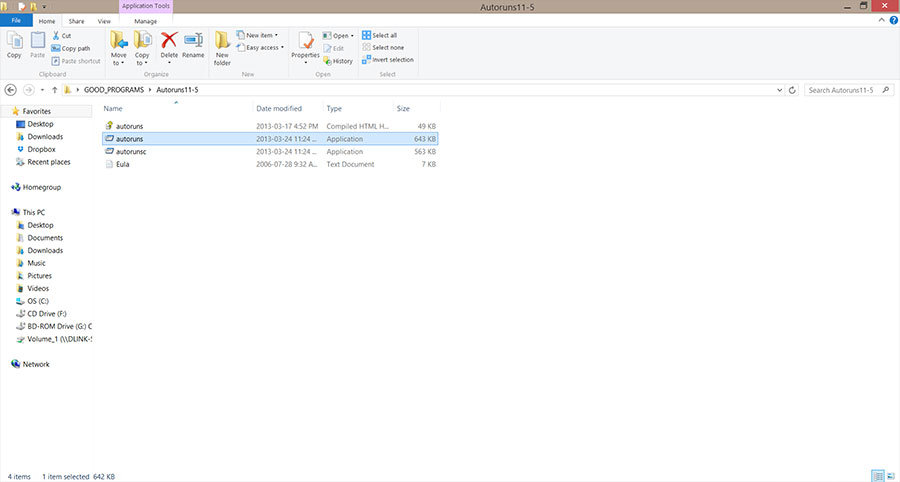
1. Run the “autoruns” program. (It is better to run as administrator. Right click on the program, and click Run as administrator)
2. When you run the program, you will see all the startup programs and registry keys.
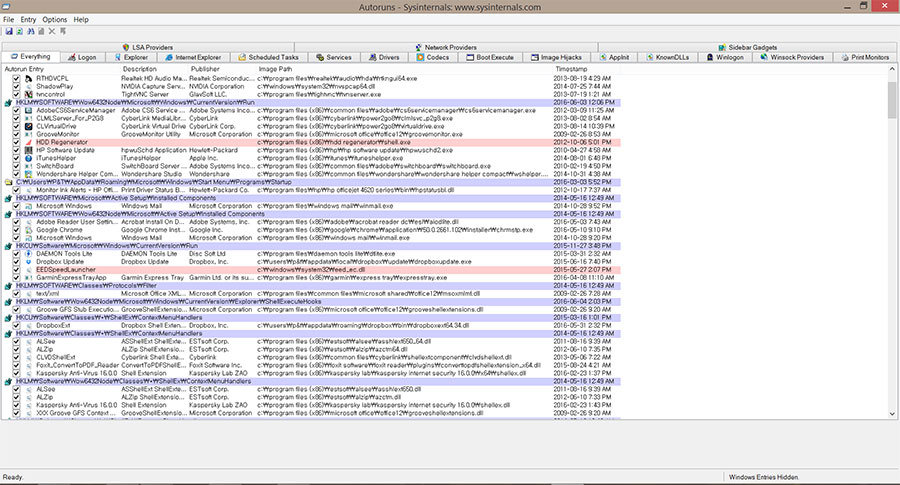
3. Look for items highlighted in yellow. These are the startup programs and keys with missing files. Those items highlighted in yellow may cause error messages on Windows startup.
4. Right click the item, and click “Delete” to remove.
5. After removing all items in yellow, exit the program, and restart your computer.
Now, you will see no sysmenu.dll error !!! 😀 😀 😀
We hope it was helpful for you. Thank you.






Just want to give my thanks to you for solving this problem of the run.dll error message pop up. I have been putting up with that for a long time and never found a solution until now. Autoruns cetainly did the trick so I thank you once again.