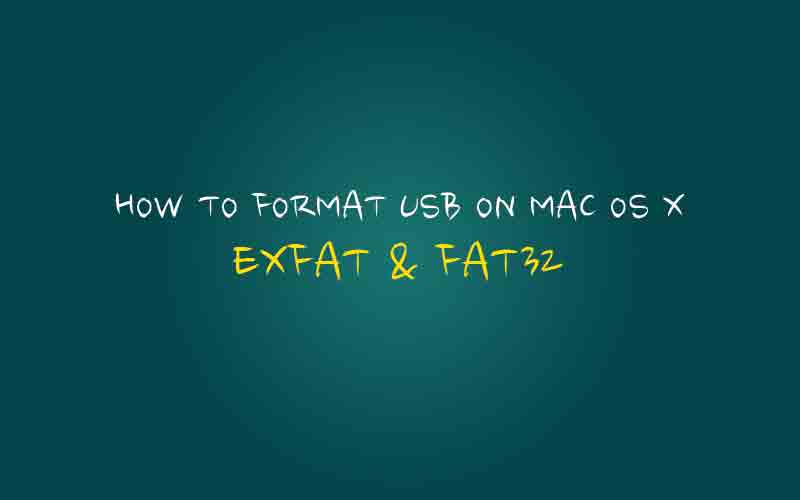Now days We have two big major operating systems which are Windows operating system and Mac OS X. They are both good operating systems, but some USB or External hard drive that were sued on Windows based computer (formatted by NTFS) may not working properly on Mac OS X due to their format type. In order to fix that problem, your USB or external hard drive must be formatted by Fat32 or exFAT format type and Today, We are going to sharing how to format your USB or External Hard drive to FAT32 or exFAT on your Macbook Pro Retina or Air.
*Tip. Differences between exFAT and FAT32
- exFAT provides more high hard drive capacities than FAT32
- exFAT has a larger file size limite (more than 2TB ) than FAT32 (Less than 4GB)
- FAT32 provides greater supports than exFAT
- FAT32 doesn’t have have file number limits while exFAT does
Step 01. Go to Application > Double Click on Disk Utilities
Step 02. Select your USB or External hard drive that you want to format > Go to Erase tab in the right pane.
Step 03. Select the format type that you want (You can also name your USB or External hard drive)
Step 04. Click on the Erase button.
Step 05. Now It’s done!