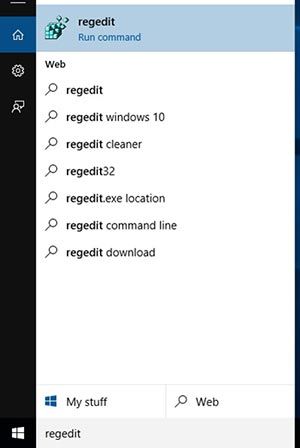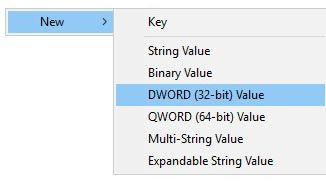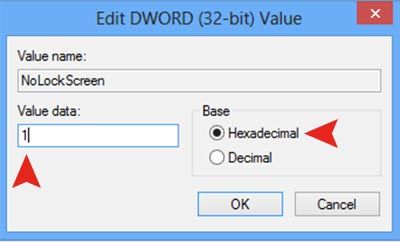Are you trying to turn off lock screen on Windows 10? Does it annoy you? You don’t want the lock screen mode to be turned on automatically? Seems like there is a lot of people how don’t like the lock screen feature on Windows 10. The major reason that they don’t like the lock screen is because it asks you to re-type the password again and it is really annoying sometimes. Today here we are sharing how to remove the lock screen on Windows 10 using the registry. Please follow the instruction carefully and We hope you to successfully turn off the lock screen on Windows 10.
First Step. Please type regedit in the search bar located right beside the Windows Icon and hit Enter. (You can also click on the regedit icon from the result.)
Second Step. Locate to HKEY_LOCAL_MACHINE\SOFTWARE\Policies\Microsoft\Windows\Personalization
Third Step. Now we are going to create a new value in the right pane of Personalization Key. > Mouse Right Click in the right pane to get options. > Select DWORD (32-bit) Value to create a new value. > Name the new value as NoLockScreen
Fourth Step. Mouse Double Click on the new value (NoLockScreen) that you just created. Once you double click on it, you will et Edit DWORD Value windows. > Now try to set the Value data as 1 and select Hexadacimal, then click OK
Fifth Step. Restart your computer. Hope you remove the lock screen successfully. (Note. In order to enable the lock screen again, Please set the Value data as 0 on the NoLockScreen value or delete the NoLockScreen value.)