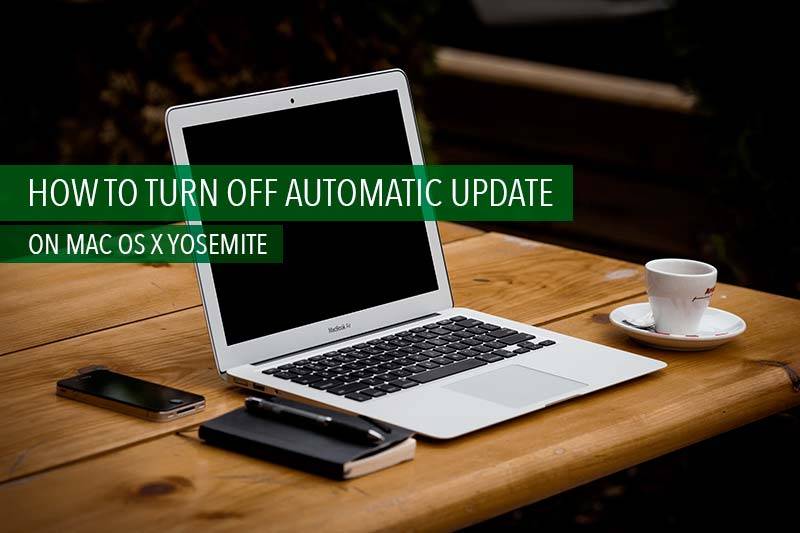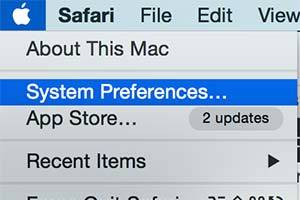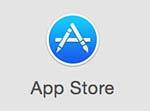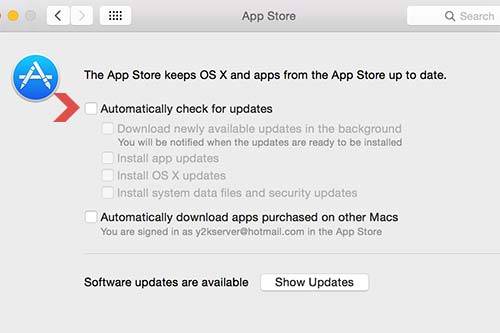Today we are sharing how to enable and disable automatic Mac OS X software update. Generally if the automatically check for update option is turn on, our Mac automatically gets a message to update to the latest software when the Apple releases a latest version of Mac OS X. Of course it’s good option to let us know if there is a latest version of Mac OS X has been released, but sometime it bothers us while browsing or working on Macbook. And some people don’t want the update message appears on their Mac. It’s not difficult to turn off automatically check for update option. Lets get it started!
Step 01. First thing to disable automatic Mac OS X update is to navigate to System Preferences. You can access to System Preferences through the Apple icon on the top left or Applications.
Step 02. find App Store icon and Click on it.
Step 03. uncheck the box to Automatically check for updates. In order to update application or Mac OS X software manually, Click the Show Updates button. It will get you the updating lists and then you can select a software that you want to update by manual.
Step 04. It’s all done! hope this helps you to get through it.