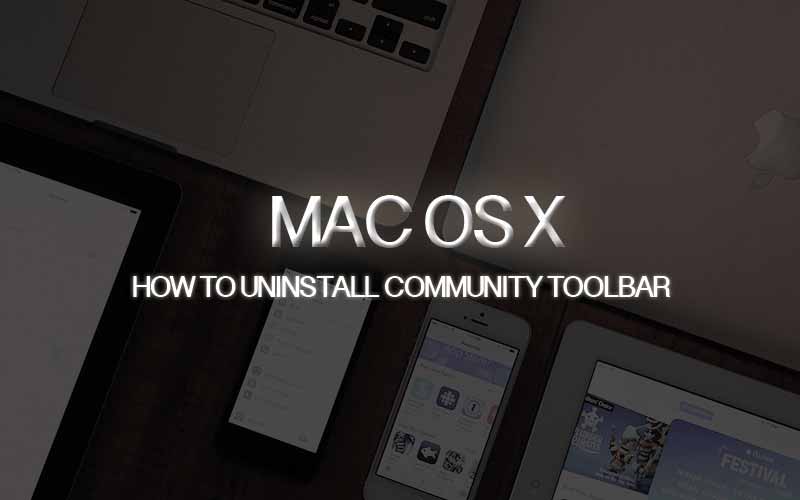Community Toolbar Removal Instruction on Mac OS X (Safari & Chrome & Firefox)
Community Toolbar affects all your browser search engines on your macbook Pro Retina. Community Toolbar controls some settings of your internet browser and it won’t allow you to change some settings. Today, We sharing how to get rid off Community Toolbar on your Macbook Pro Retina and various internet brewers such as Safari, Chrome, and Firefox. Please follow the instruction to uninstall.
Uninstalling Community Toolbar
Navigate to \Library \Application Support > Find and Delete Conduit folder
Safari Browser
01. Run Safari browser and Click Reset Safari.

02. Check the all boxes and Click Reset.
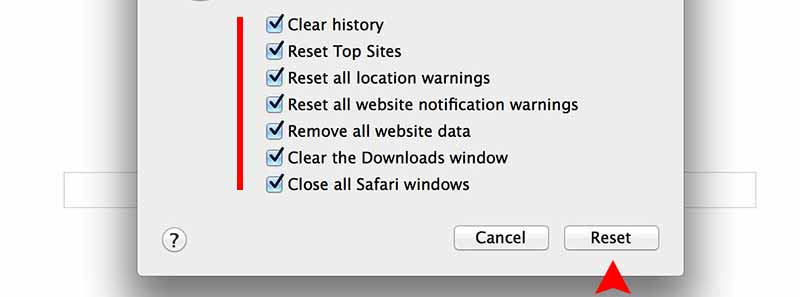
Mozilla Firefox Browser
01. Run Firefox Browser and Type about:support in the URL
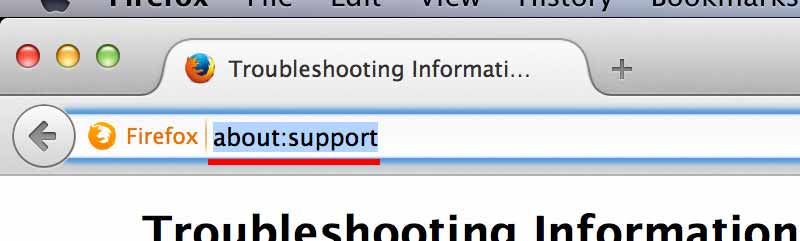
02. Click Reset firefox button.
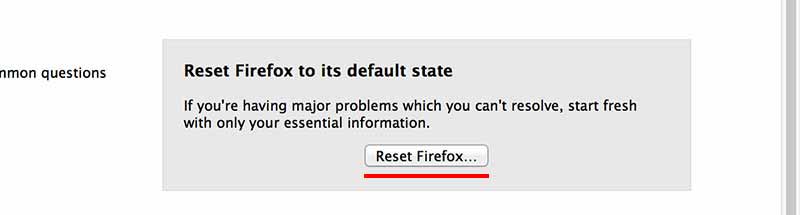
Google Chrome Browser
01. Run Chrome browser and go to settings.
02. Scroll down on the settings page and click Show advanced settings… to see more options.
03. Click Reset.
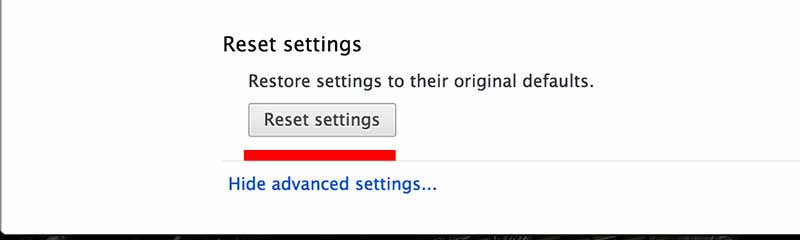
Hope this method works for you! 🙂