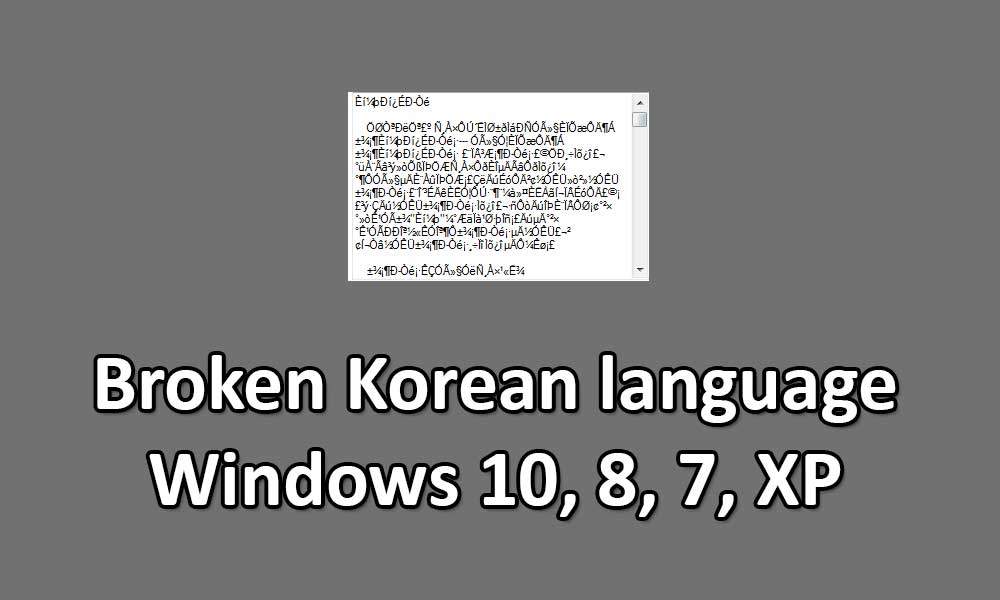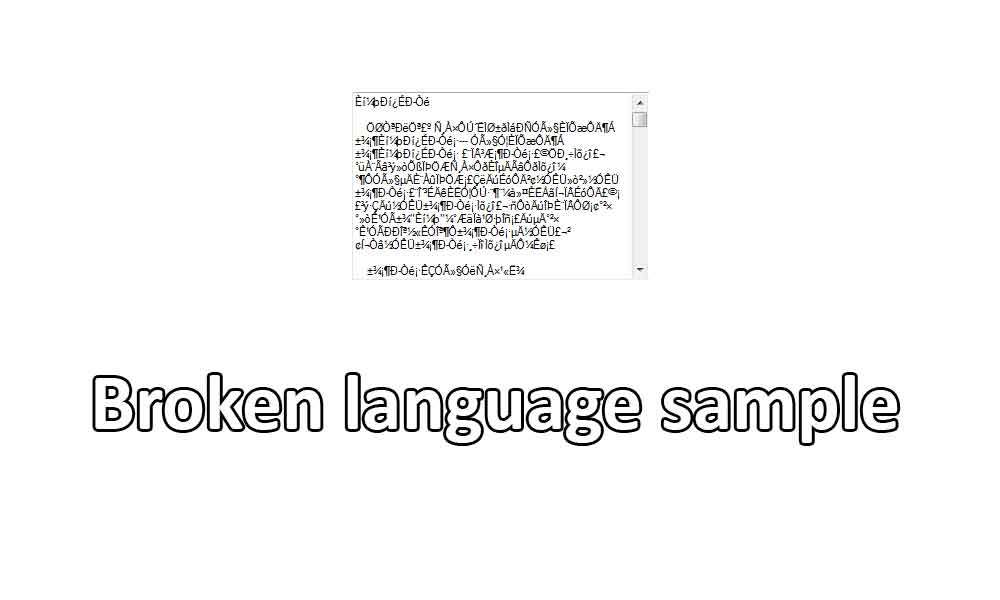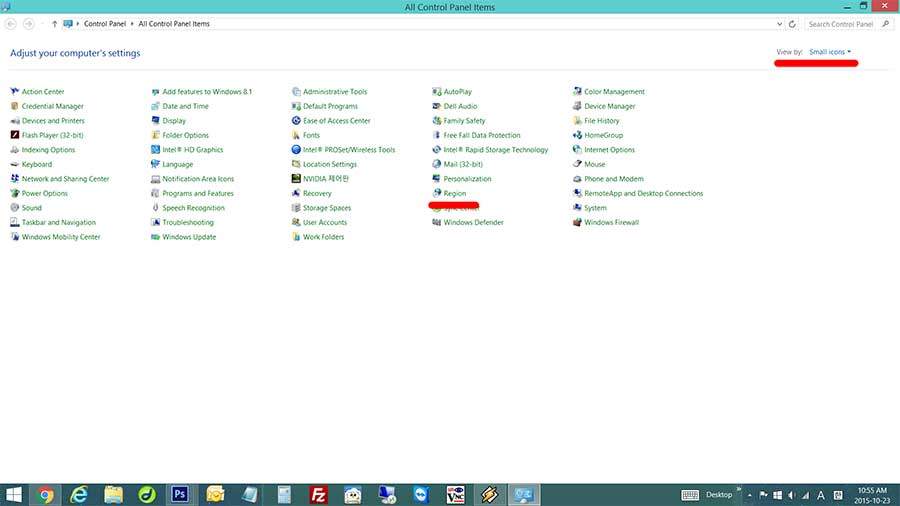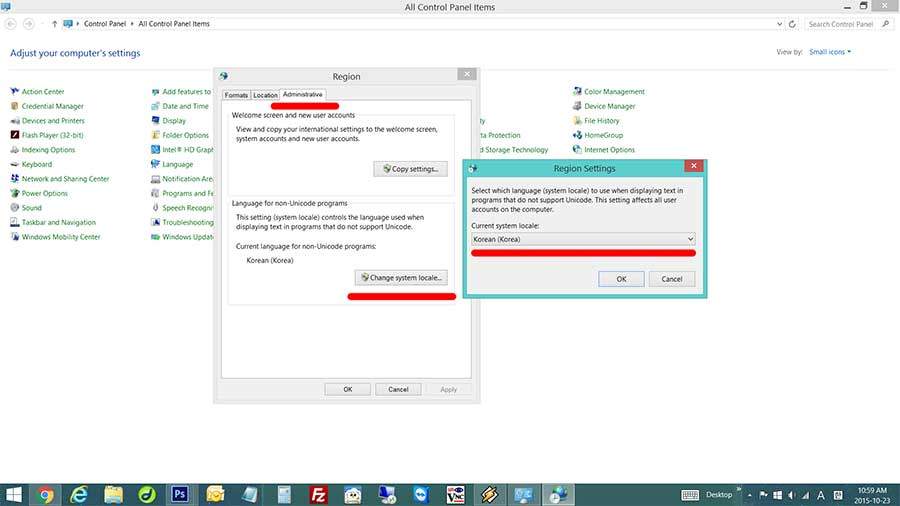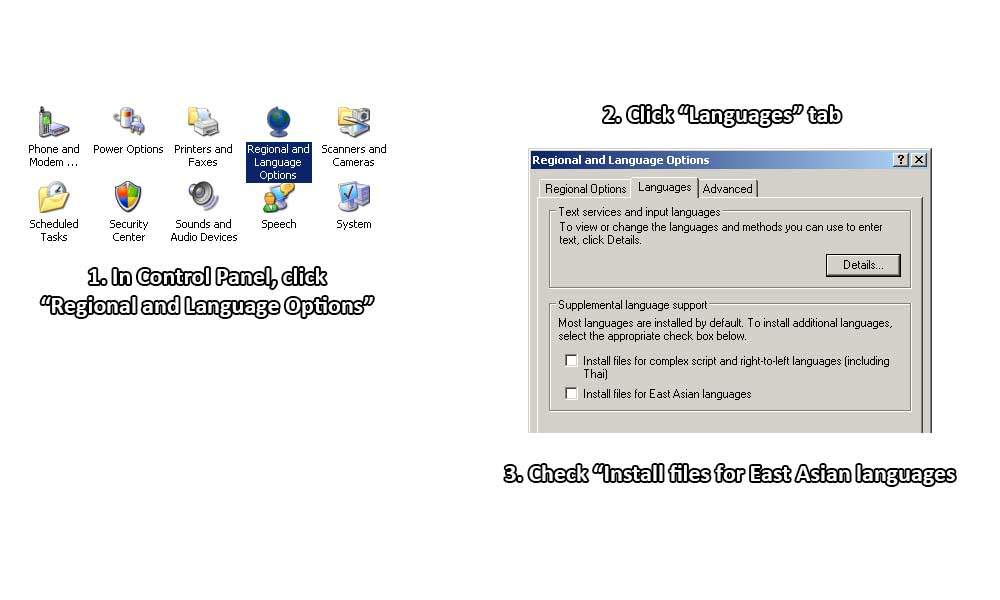Do you see broken language when you are installing programs in Korean ?
Many people who have English version of Windows will see this problem. When you are installing a program that has Korean characters or fonts, it happens or anything that is in Korean will display in weird letters. Something looks like the picture below:
It is happening because you are trying to install a program that has Korean language in English version of Windows which does not support some different languages (like East Asian languages). Then where do we get the Korean version of Windows ? Don’t worry. There is a way to fix this without installing different version of Windows. Let’s find out how to do it.
1. Go to Windows “Control Panel”.
2. Change the view setting to “Small Icons”, and click “Region”.
In Windows 7, click “Region and Language”.
3. Click “Administrative” tab.
4. Click “Change system locale”, and select “Korean”.
You will need to restart your computer when clicking OK. Restart the system, and you will see the Korean language now. 😀 If you have any questions, feel free to ask us. Thank you.
Wait, how about in Windows XP ?
Fortunately, there is also a way to fix it in Windows XP. It is little bit different, but let’s go ahead and do it. 🙂
- Go to “Control Panel“.
- Click “Regional and Languages Options“.
- Click “Languages” tab.
- Check “Install East Asian languages“.
- This will ask you to insert Windows XP CD. Insert Windows XP CD, and it will install East Asian languages.
- After restart, click “Advanced” tab, and select “Korean” under “Language for non-Unicode programs“.
That’s it! 😀 It’s all done. You will now see all the language characters right. If you have any questions, feel free to leave a comment here.
Thank you.