Fix Airdrop Issues on Macbook, iPhone, and iPad
Is Airdrop not working well on your Macbook or iPhone or iPad? There are many reasons it is not working properly. It might be your network or configuration problems. Since the AirDrop is working through WiFi and Bluetooth, AirDrop feature might not working if your networking system is not working properly. Another thing we can guess that causes the issue is the configuration. Have you checked the AirDrop option is turned on? or is at the right setting? We are going to find out the problem and fix it step by step.
01. Check if WiFi is working
- Try to open Google Chrome or Safari web browser to check your WiFi device is working fine. If your web browser is working fine, that means your router is OK!
02. Check if Airplane Mode is enabled
- On your iPhone or iPad or iPod, Swipe up the screen from the bottom and see the AirPlane icon. Airplane Mode should be disabled to use AirDrop. Please Turn off this option.
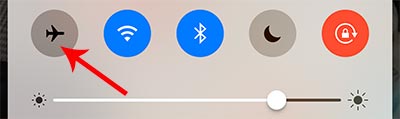
03. Turn On WiFi & Bluetooth
Please check if you turned on WiFI & Bluetooth functions on your device. Here is how to check.
How to turn on WiFi & Bluetooth on iPhone, iPad, iPod
- Swipe up the screen from the bottom with a finger tip. You will get this option. Please tab the Wifi & Bluetooth icon to turn on.
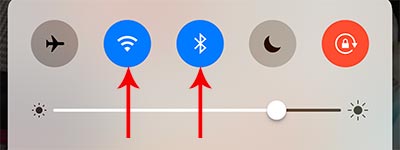
On Macbook
- On the top right where the time is located, you will see WiFi and Bluetooth icon. Click on each icon and turn on.
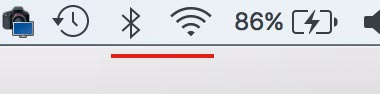
04. Make the right setting
Please check the AirDrop option is enabled. If your AirDrop option set as airdrop receiving off, the AirDrop feature won’t functioning.
On iPhone & iPad & iPod
- Swipe Up the screen from the bottom. You will get this option soon. If AirDrop is turned off, try to make it enabled. Tab on it and choose Everyone.
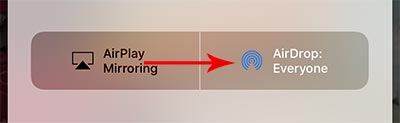
On Macbook
- Go to Finder > AirDrop in the left menu > Set the Allow me to discovered by Everyone.
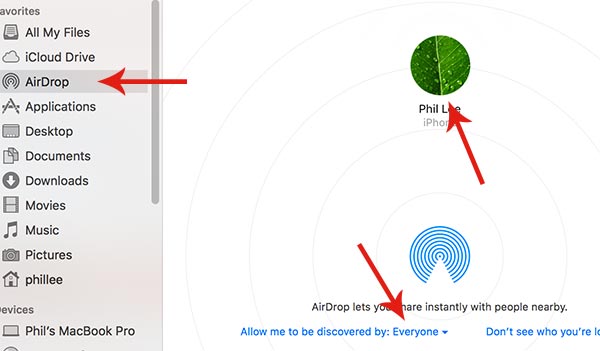
05. Update
- Check your Mobile iOS version is up to date. Go to Settings > General > Software Update > Tab Install Now. Try to update iOS to the latest version and see if it works.
06. Restart your phone
- Try to reboot your iPhone. Make sure your phone is turned off completely and turn it on again. It might resolve the issue.
07. Reset Network Configuration
- Try to reset the network settings on iPhone or iPad or iPod. Here is how to reset the network configuration. Go to Settings > General > Scroll down to very bottom and tab on Reset > Reset Network Settings. After reset, you need to retype your wifi password to connect network.







