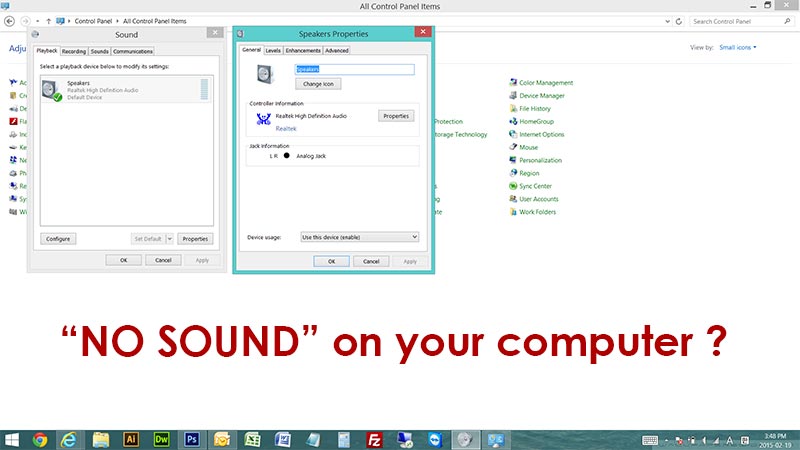Cannot hear anything from your laptop all of sudden ? No sound on laptop ? No sound in Windows ? No sound on TV with HDMI connection ?
There is no sound from computer ? No sound when you connect to TV using HDMI cable ? Do not worry. Often, it is easy to fix the problem you are having. Today, P&T IT BROTHER wrote this post for you and people who have this problem. This post is for Microsoft Windows based desktops and laptops. If your computer has Windows 8.1, Windows 8, Windows 7 or Windows Vista, This blog post will be helpful for you. Before go to a computer store for fix, try this first. You can fix it ! Let’s fix it quickly 🙂 🙂 🙂
1. Check your speaker or TV
If you are using a external speaker, check your speaker if it is turned on. Also if there is a volume knob, make sure the volume knob is set to off position. On TV, make sure you set the sound source from the computer you connected. If you are using speakers in your laptop, skip this #1.
2. Check speaker cable or HDMI cable
If you are using a external speaker, check the audio cable from your computer to your speaker. In most cases, the cable type will be 3.5mm stereo male to male cable. For TV, make sure that your HDMI cable is firmly connected on both of your computer and your TV. If you are using built-in speakers of your laptop, skip this #2.
3. Check Windows volume controller
If you see the right bottom of your screen, there will be a small speaker shape icon. Click it one time, and a volume control will appear. Do you see a red stop mark on your speaker icon ? if you do, click it once to unmute. If your volume level is set to 0%, increase it.
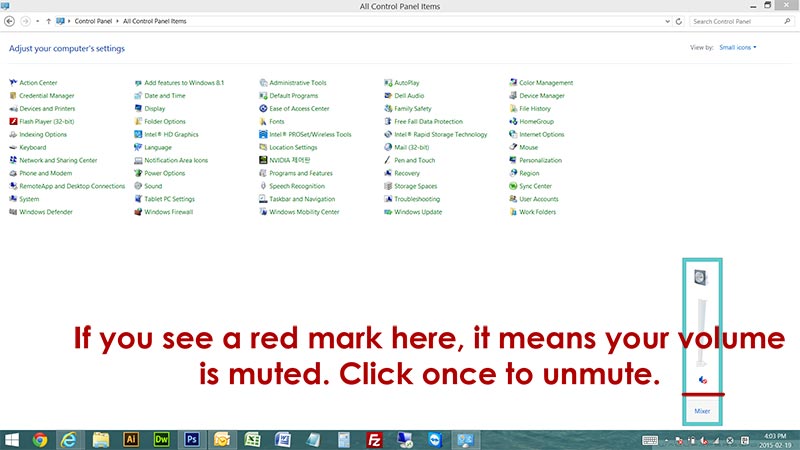
4. Check Windows Mixer
Again, if you see the right bottom of your screen, there will be a small speaker shape icon. Click it one time, and a volume control will appear. Do you see “Mixer” below the speaker icon ? Click it to open Windows Mixer. If you see anything that is set to 0% increase the volume.
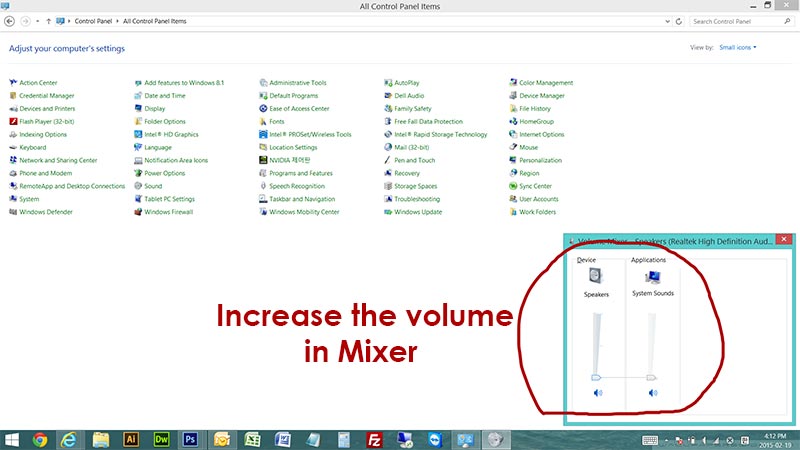
5. Check if your sound device is enabled
Now, let’s see if your sound device is functional. Go to “Control” Panel”, then go to “Sound”. In here you will see your computer’s sound device. If you see something like the picture below, you are fine, but if you do not see anything, This is why there is no sound from your computer. If you do not see any sound device, go to step #6.
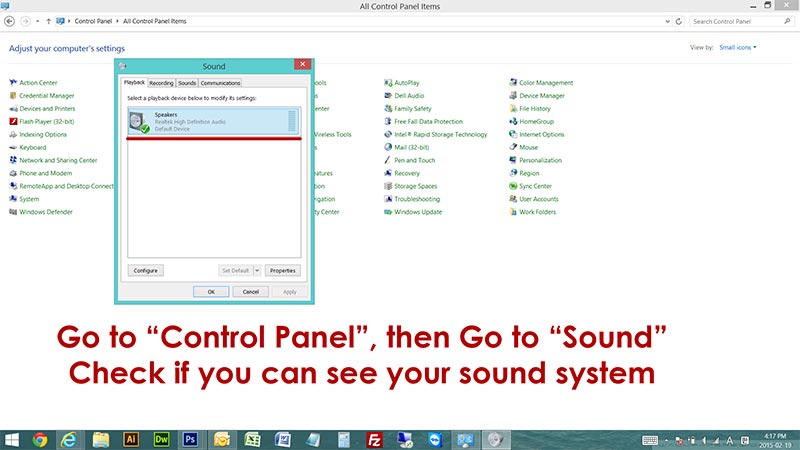
6. Check if your sound device is disabled
From step #5, if you cannot find any sound devices, then do a right-click in the empty white box. Click “Show Disabled Devices”. If something appears, select the appeared sound device and do a right-click on it, then click “Enable”. This will enable the disabled sound device in Windows.
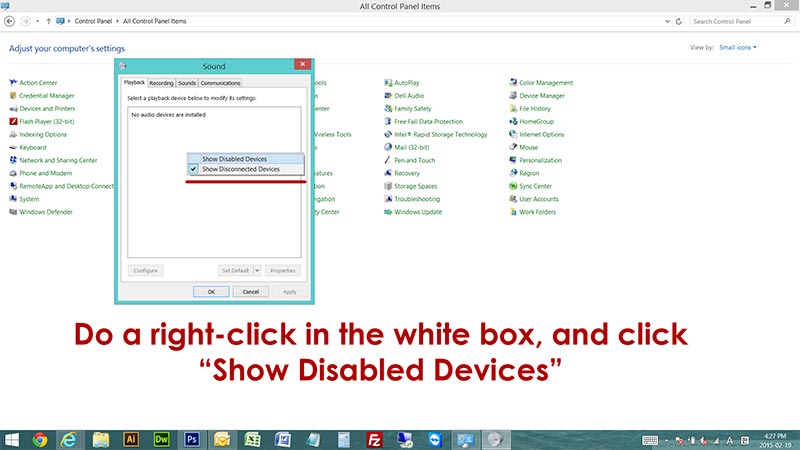
7. Check sound driver
If you did not see anything in step #6, then it is time to check if your sound driver is installed properly. Go to “Control Panel”, and go to “Device Manager”. Locate “Sound video and game controllers”. If you can locate your sound device, you are good, but if you see any items with exclamation mark or any items titled unknown devices, There could be problem. You will need to download and install sound driver.
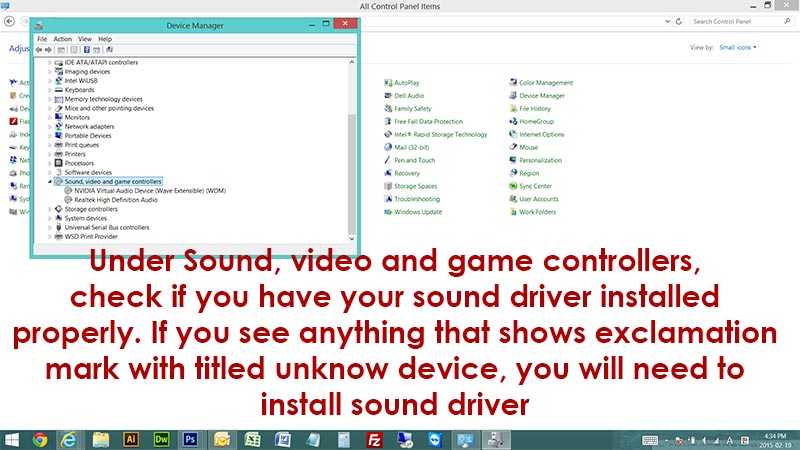
Do not know what kind of sound device your computer has ? Do not worry 🙂 🙂 🙂 There is a software called “PCI-Z” This software reveals all the computer components names. Go to http://www.pci-z.com/ to download the PCI-Z, and this program will provide you detailed information on unknown devices that you found in device manager. Once you find the model of your sound device, you can google it to download, and then install the sound driver.
We hope this post was helpful 😀 😀 😀
Thank you!