How do I change or convert MP3 format audio file quality ?
Hello people, today’s topic is on audio. Now days, you can purchase digital music from Internet instead of purchasing CD or DVD from a music shop. People carry lots of music on many different digital devices like cellphone, tablet, laptop, and portable music player, and they all have limited memory size. You cannot have more songs than your device memory size, but you can save more music by decreasing music quality. Don’t worry. It will decrease the file size while maintaining the good sound quality. We will be learning on how to change bitrate on a MP3 music file today. Let’s get started. 😀
Let’s use a program called “MP3 Quality Modifier” to convert the MP3 Bitrate
There is an app named “MP3 Quality Modifier. It is very easy to use for everyone, and most importantly, it is free to use. Of course if you would like, you can donate money to the software developers by Paypal. 😀
- Go to the MP3 Quality Modifier website to download the program: http://www.inspire-soft.net/software/mp3-quality-modifier#download
- Download the program to your computer, and uncompress the file. (it is probably in Zip format)
- Double click the installation file to install the MP3 Quality Modifier.
- Click “Add files” and select the MP3 files that you want to convert.
- Check the current Bitrate of the file, and choose the desired Bitrate, then set the output folder.
- Click “Process” to start the converting.
- When converting is done, click OK to finish.
- Go to the output folder, and there is your converted MP3 files.
- It is meaningless to increase the Bitrate from low to high. You can only decrease the Bitrate to lower the audio quality and the file size. Increasing Bitrate will not provide a better sound quality, but it will only increase file size. (example. If your file’s current Bitrate is 192K, you can covert it to lower Bitrates. Increasing it to 320K won’t increase the audio quality.)
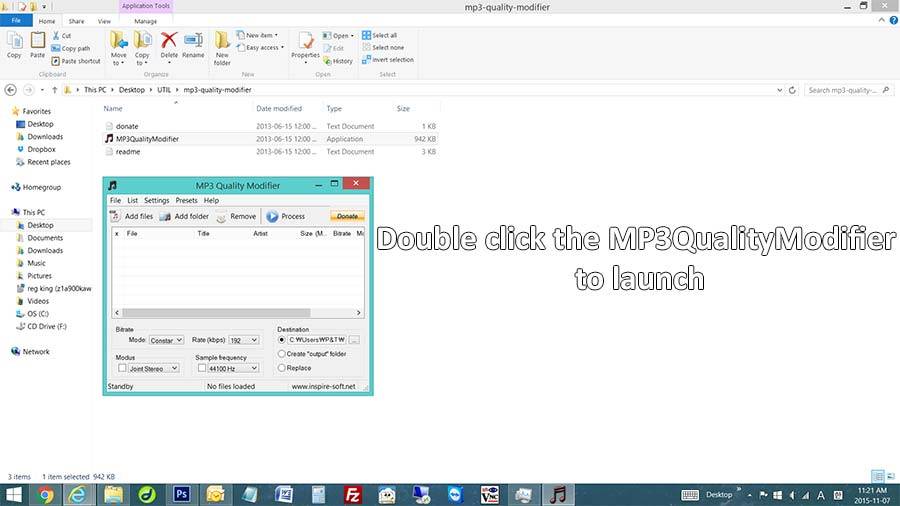
That’s it! If you are having hard time, leave a comment here. 😀
Thank you.


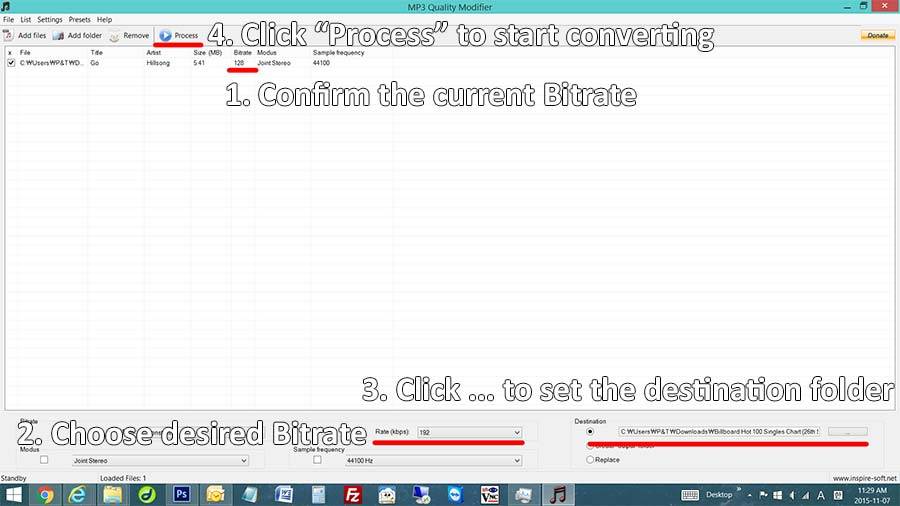





You may try use Avdshare Audio Converter to convert MP3 bitrate step by step guide and also help to change other audio format bitrate or video format bitrate.