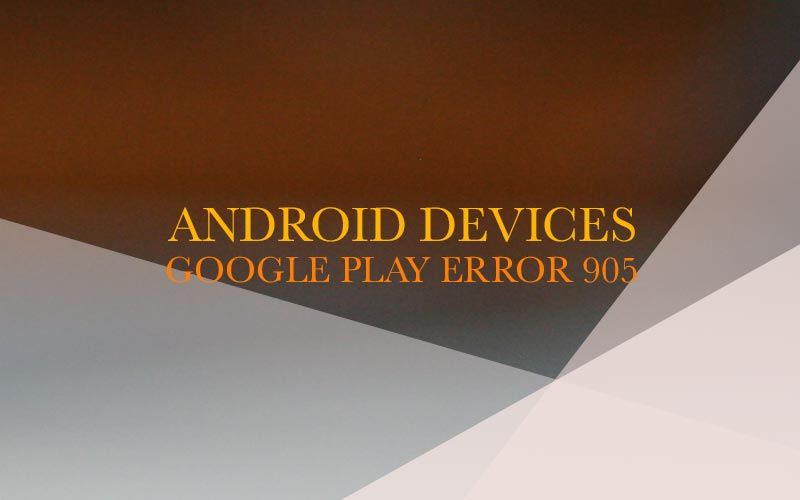Are you getting the error message 905 from Google Play Store? The error message 905 generally occurs when trying to download or install or update apps in Google Play Store. It also can be happened when accessing Google Play Store. There are many reasons of the error code 905. One of the main reasons is corrupted cache & data. Your Android device makes cache and data when installing, updating, and downloading applications and it’s accumulating as long as you use. The problem is that the accumulated cache & data can occurs the error code 905 due to the data crash. However, we would like to share several ways to resolve this error code today. Please follow the instruction step by step.
First Method. Clear Cache & Data
Try to clear cache and data regarding your Google Play Store. Please go to Settings > Applications > Manage Applications > Tap All > Google Play Service Framework > Clear Data & Clear Cache. And then try to navigate to Settings > Applications > Manage Applications > Tap All > Google Play Store > Clear Data & Cache
Second Method. Uninstall Previous Updates
If the first method didn’t work, try to uninstall previous updates. Previous update data can causes the error 905 in Google Play Store. Please navigate to Settings > Applications > Manage Applications > All > Google Play Store > Uninstall Updates. Now reboot your mobile device and check if you still get the error message 905.
Third Method. Unmount SD card
If you still get the error code 905 from Google Play Store, try to unsound SD card. Please go to Settings on your cellphone or tablet and then navigate to Storage > Unmount SD card. Now go back to Google Play Store and try to download or install or update the app that is used to occurs 905 error code. If it works, go back to Settings > Storage > Re-amount SD card.
Fourth Method. Remove and re-add your Google Play Store account
If all of methods above are not working, we recommend you to remove your google play store account and re-add it. Please go to Settings on your cellphone or tablet. Go to Google under account category. Tap the three dots icon and you will get an option to remove your account, then select Remove Account. Now you are going to re-add your Google Account. Please negate to Settings > Add Account under account category and then select Google.
Hope you resolve the error message issue in Google Play Store through this methods.